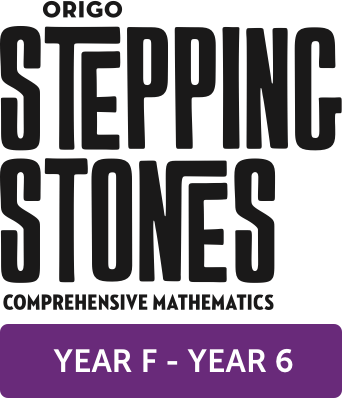ORIGO Stepping Stones is a comprehensive program that brings conceptual understanding of mathematics to the forefront of teaching and learning.
Intended for daily use in the classroom, Stepping Stones includes a unique set of digital tools and print supplements, as well as embedded professional learning for teacher support.
Stepping Stones is hosted on the ORIGO Slate platform, a portal that can be run from a computer or tablet. See below for a Step by Step Guide on how to allocate subscriptions in ORIGO Slate. This is applicable if you are renewing your Slate subscription or have a new subscription. Download the PDF version of the instructions HERE.
For specific Professional Development questions or requests for staff training, please get in touch with your local Resource Advisor HERE.
If you have signed up to a premium or standard Slate subscription, ORIGO will register you as a Slate user and you will receive the below email asking you to activate your account. Please check your junk folder if you do not receive an activation email.
Visit ORIGO Slate <www.origoslate.com> and login. Your username will be your registered email address.
If you have forgotten your password, select 'Forget your password'. This will send a link to your registered email address.
Once you have logged in, Slate will automatically take you to the last page you were on. To access your account and manage account allocations and registered users, navigate to the top right hand corner and click on ‘account’.
After clicking on ‘account’, you will be prompted by the below screen. Click yes.
Registering new colleagues will allow you to allocate Slate subscriptions to teachers in your school. If you have purchased three Slate subscriptions, you will be able to allocate these to three educators. Please note that registering someone will automatically send them an email prompting them to login/register their account.
Step 1: In the account dashboard, click on ‘Register Colleague’ in the left menu bar.
Step 2: Fill in their relevant details and assign them a password that has at least six characters in it.
Step 3: Click ‘use my address’ to avoid having to fill in this information and leave the ‘referral code’ blank.
Step 4: If registered successfully, you will see the following confirmation popup window.
If you receive the below error ‘There is already an account registered under that username’ it means the user you are trying to register has previously used or trialled ORIGO Slate. You are still able to assign a subscription to a user that is currently registered in the system.
Refer to 'Assigning allocations for teachers' for more information.
Step 1: Click on ‘Subscription’ in the top menu bar on the right-hand side of the screen.
Step 2: Click on ‘Add Admin/Teacher’ under ‘Allocations’.
Step 3: This will bring you to a list of contacts you have registered to the system yourself. Simple tick on the person/s you’d like to allocate a subscription to and click ‘Add’.
Step 4: If you’d like to add someone who is already a registered Slate user that you didn’t register yourself, simple click ‘Click here’ to add by username. Type in the email address and click ‘Add’.
Step 1: Under the 'Allocations' title in the 'Subscriptions' menu bar, you will see the teachers you have added in the 'Assigning allocations for teachers' FAQ section. They will appear in a lighter grey colour to your own account.
Step 2: Tick the box next to the name/s you’d like to add, and add a relevant number above the channels you’d like to assign to your user/s. You are able to allocate multiple subscriptions at once to multiple users by typing in the relevant number, as the system will automatically assign a single subscription per user.
Note, the numbers under each channel; e.g. 3/3 (circled below), indicate the amount of subscriptions you are able to allocate on your account.
Step 3: Click ‘Set’ once you have finished allocating users, and this will take you to a popup confirmation screen (Your changes have been successfully saved). As demonstrated in the below screen, you will see the number of allocations has changed in accordance with the subscriptions you have allocated.